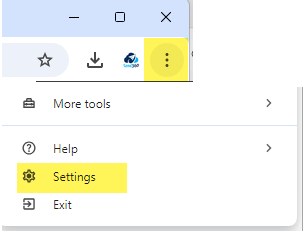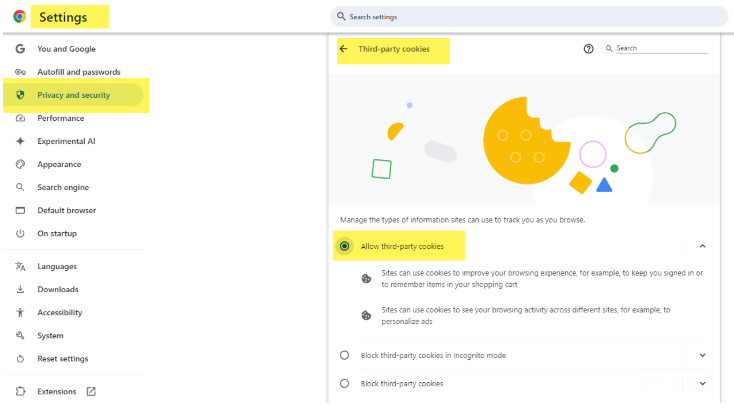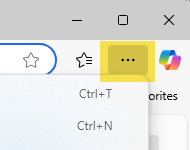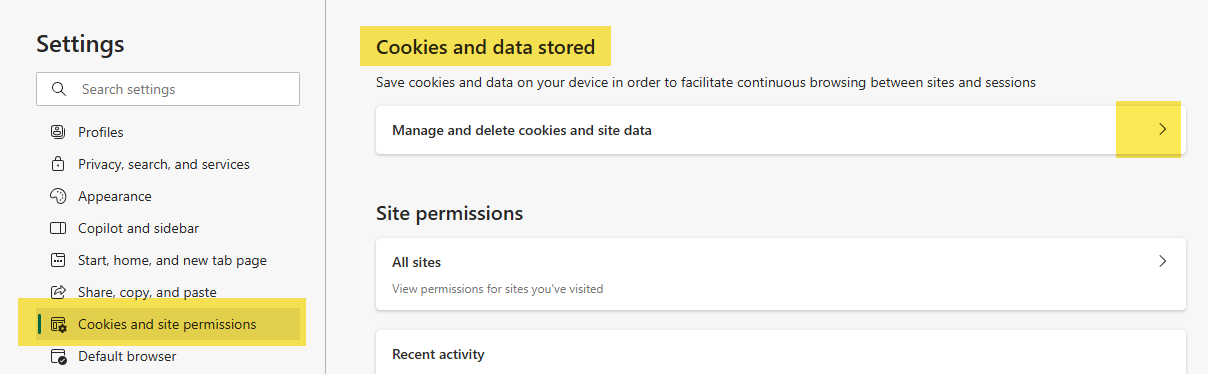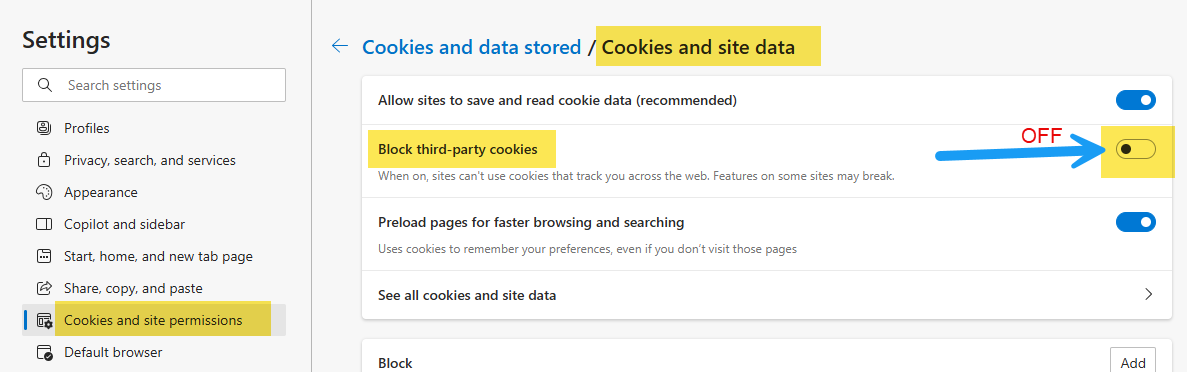- Print
- DarkLight
- PDF
Overview of Browser Cookie Issues
When a user attempts to connect to Send360 from Salesforce the Send360 web site needs to set a "cookie" in the browser. Because Send360 runs "nested" in Salesforce, some browsers see these cookies as a "third party cookies" and - depending on browser security settings - may block them with an end result of being unable to connect to Send360 properly and a message displayed as below:

To resolve this issue, see the section below specific to either CHROME or EDGE.
CHROME - Enabling 3rd Party Cookies for Send360 in CHROME
In the upper right corner of Chrome, click the 3 dots and then select SETTINGS
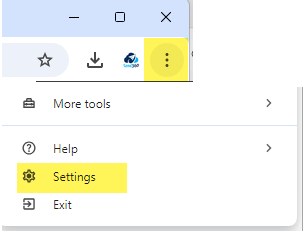
Under Settings to go PRIVACY & SECURITY and then into THIRD-PARTY COOKIES, and enable the setting for ALLOW THIRD-PARTY COOKIES:
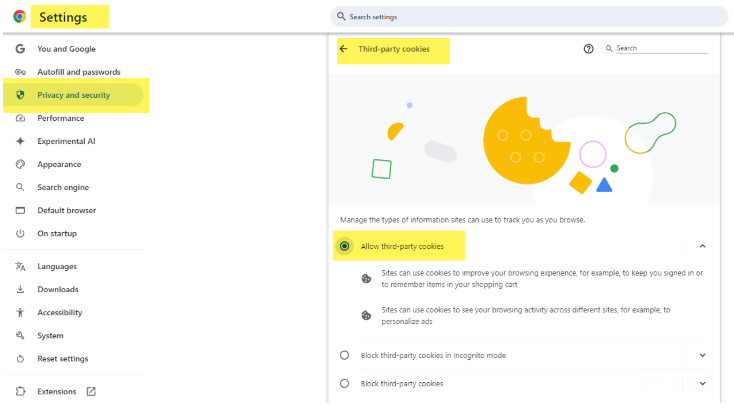
Thereafter, close all open instances of Chrome and restart it, log back into Salesforce and try to access Send360 again. If the problem persists please contact support@send360.com
EDGE - Enabling 3rd Party Cookies for Send360 in EDGE
- In the upper right corner of EDGE, click the 3 dots and then select SETTINGS
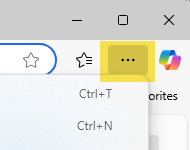

Within SETTINGS, select COOKIES AND SITE PERMISSIONS, and then at right select MANAGE AND DELETE COOKIES AND SITE DATA (under the heading of Cookies and data stored)
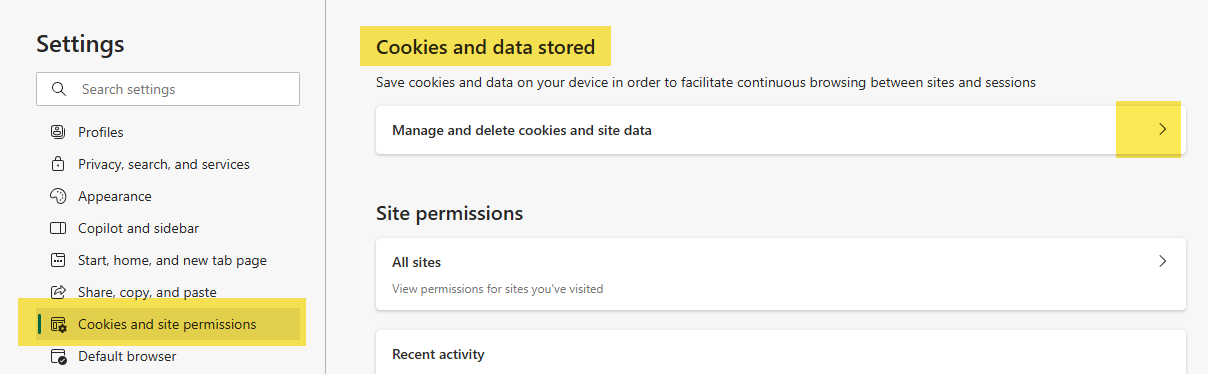
Lastly, set the BLOCK THIRD-PARTY COOKIES setting to OFF
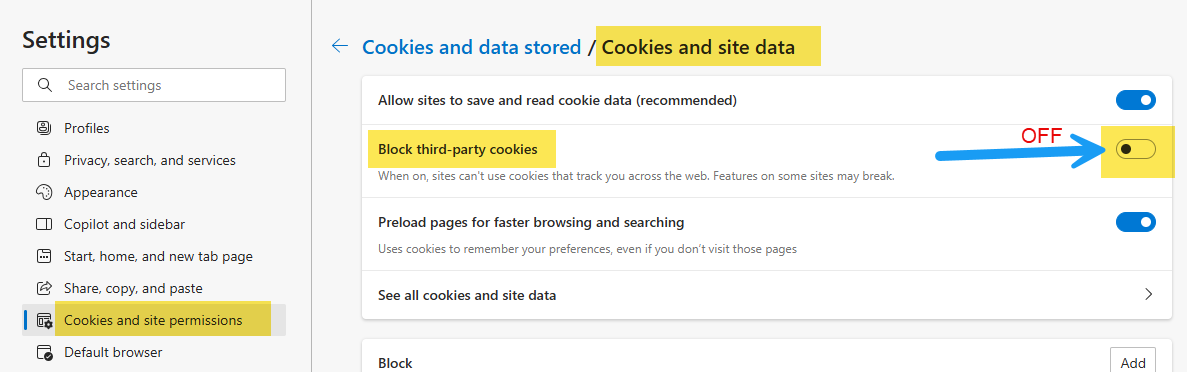
Thereafter, close all open instances of EDGE and restart it, log back into Salesforce and try to access Send360 again. If the problem persists please contact support@send360.com