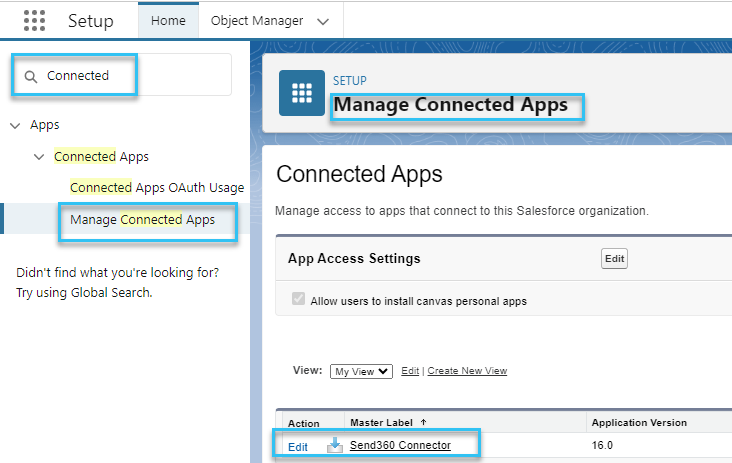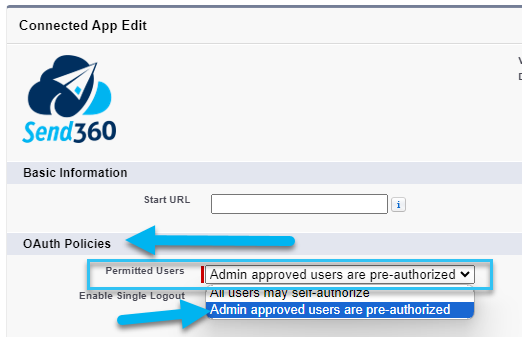- Print
- DarkLight
- PDF
Once installation completes, a critical next step is to edit the Connected App named "Send360 Connector" to change the default oAuth policy setting, and as follows:
Go to Setup and search for "Connected" to find the Connected App option under the Administrator Panel.
Click into Connected Apps.
Find the "Send360 Connector" Connected App and click Edit.
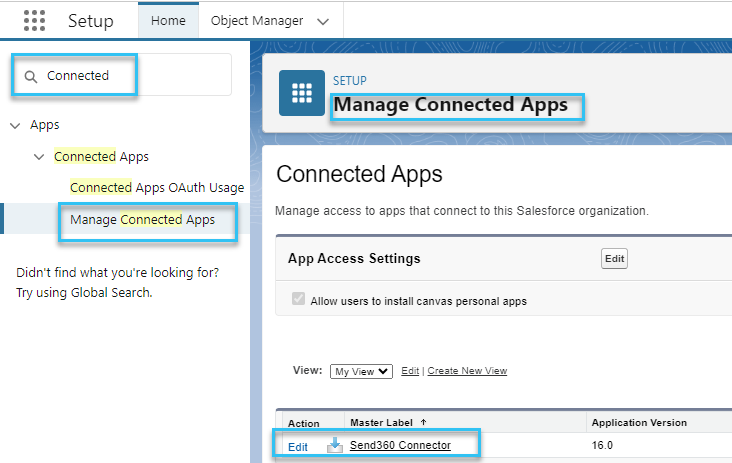
Locate the section entitled OAuth policies, and change the PERMITTED USERS option to "Admin approved users are pre-authorized".
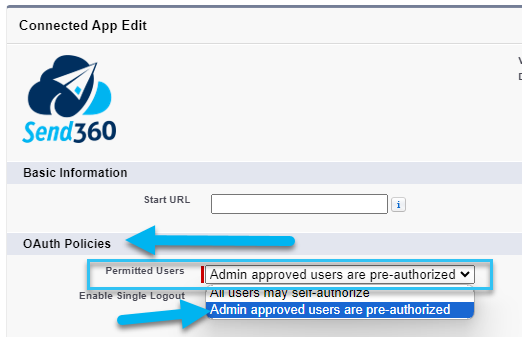
Click SAVE to save your oAuth Policy changes.
If you will be granting access to the Connected App via Permission Sets, you do NOT need to continue to add Profiles at the Connected App page, since you can do so by assigning the Permission Sets. However, if you will be granting access directly at the User Profile level, perform this additional step now by going to the "Profiles" Related List and clicking MANAGE PROFILES and adding all Salesforce User Profiles needing access to the Connected App.