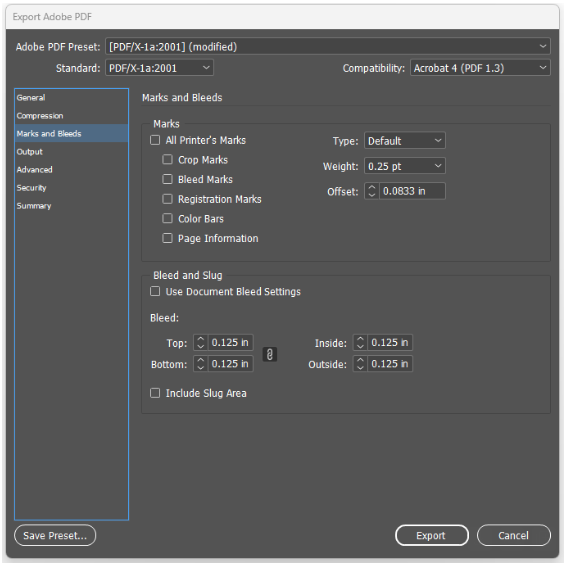- Print
- DarkLight
- PDF
Overview of PDF Image Assets
What are Image Assets?
For Send360 customers with a deployment supporting self-service Template publishing by the customer, "Image Assets" are a key graphic deliverable used by customers to clone and create many variations of a "Parent Template" as many "Child Templates".
For example, a mortgage industry customer may need to create hundreds of "Flyer" templates, where they all work the same and present the same dynamic footer showing Loan Officer personalization/contact info, but Template by Template differ in the background art for each flyer.

In this example, Send360 delivers a "Cumulus Mortgage 1 Sided Flyer" PARENT TEMPLATE, and then marketing staff operates self-service and clones that into multiple CHILD TEMPLATES, gives each a name ("Veterans Did You Know" versus "Getting Married and Buying a New Home?") and the varied main content or "background" for each variation is uploaded as an "Image Asset", or background.
How to Make Image Assets
Image Assets will be uploaded as PDF files. Here is what you need to know to make PDFs for upload by your team as Image Assets (Template backgrounds).
Within InDesign, export your designs to PDF with one PDF per page of your designs. Thus for a postcard, you will export 2 separate PDFs for the front versus back of the postcard. As a further example, for a booklet each page will be a separate image asset (a 1 page PDF). Settings are as outlined below, with one variance to account for IF your source design includes gradient blend overlays of transparent objects.
If your design does NOT include gradient blend overlays of transparent objects, then export to PDF with the settings shown below. Remember to include A .125" bleed on all sides but NO "Printer Marks" (Crop Marks, Bleed Marks, Etc). Use the defaults from Adobe PDF Preset: PDF/X-1a:2001 with the exception of adding .125 in bleeds on all sides.
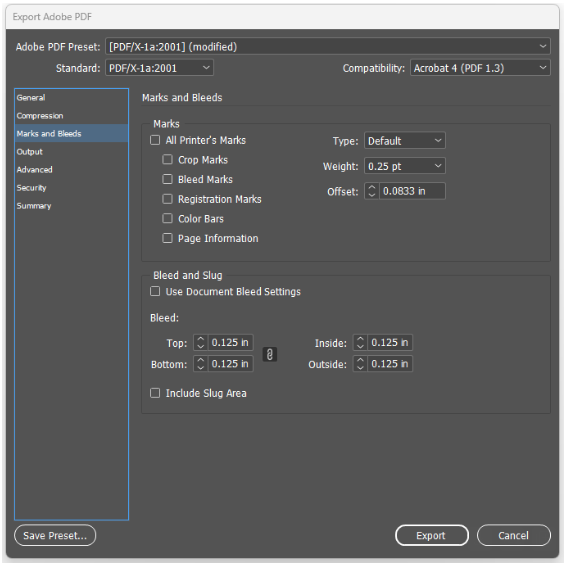
If your design INCLUDES GRADIENT BLEND OVERLAYS OF TRANSPARENT OBJECTS, then use the PDF/X-4:2008 preset as shown below, and again remember to include a .125" bleed on all sides but NO "Printer Marks" (Crop Marks, Bleed Marks, Etc).

Once exported, you should provide these PDF files directly to your company's Send360 Template Admin, and not to Send360 directly, as they will upload them as they clone and create Templates in Send360.